Obsidian + NotebookLM: Deeply explore the value of notes with AI
- Authors
In modern knowledge management, Obsidian and Google's NotebookLM are two widely acclaimed tools. Obsidian is favored for its flexible note-taking and linking features, while NotebookLM is renowned for its AI-driven note analysis. However, due to NotebookLM's limitations on the number of files within a notebook, it's challenging to directly import Obsidian's extensive, fragmented notes.
This article introduces a simple yet effective solution: using Obsidian's “Better Export PDF” plugin to export multiple Obsidian notes into a single PDF file, making it easy to upload to NotebookLM. This enables users to leverage AI chat capabilities for deeper insights and creative inspiration.
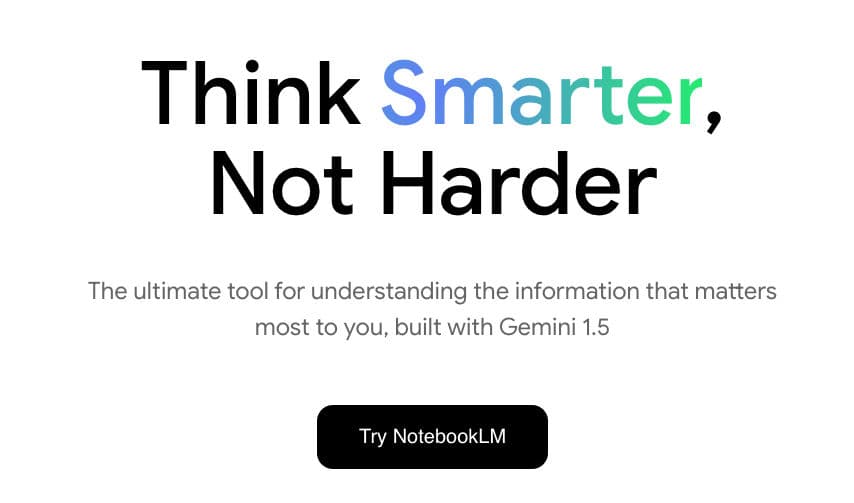
Why Combine Obsidian with NotebookLM?
Integrating Obsidian notes with NotebookLM can significantly improve knowledge management efficiency. Here are some main advantages:
Consolidation of Multiple Notes: Obsidian users often organize notes into small files linked by tags and connections. Since NotebookLM has a file limit, consolidating these notes becomes essential.
AI-Driven Deep Analysis: NotebookLM's AI chat feature can generate insights and suggestions based on the imported notes, which is incredibly valuable for users needing to organize ideas and information.
Support for Writing Projects: By importing all related notes into NotebookLM, users can utilize AI to generate various perspectives on a topic, aiding their writing process.
How to Consolidate Notes Using Obsidian's Better Export PDF Plugin?
Step 1: Install the Better Export PDF Plugin
In Obsidian, navigate to the plugin market to search for and install the Better Export PDF plugin. This plugin enables the merging of multiple notes into one PDF file, preparing it for import into NotebookLM.
Step 2: Select and Export a Folder of Notes
Right-click on the folder you want to export, then select the “Export to PDF” option.
The plugin will combine all note files in that folder into one PDF. This process might take a few seconds, depending on the number and size of notes.
Once generated, the PDF will appear in the Obsidian interface, ready for download and storage.

Step 3: Upload the PDF File to NotebookLM
Log in to NotebookLM, and in the created notebook, click the “Upload” button to add the newly exported PDF file.

After uploading, NotebookLM will integrate the PDF content into the notebook, allowing users to interact with the content via AI chat.
How to Use AI Chat in NotebookLM?
Once the PDF is imported into NotebookLM, the AI tool will analyze the content. Users can input questions into the NotebookLM interface, and AI will generate answers and suggestions based on the notes. Here are some common uses:
Extract Key Points: For example, by asking “Summarize the key points of this section,” the AI will automatically highlight essential information from the PDF content.

Generate Writing Inspiration: If you ask, “What are some relevant writing angles?” NotebookLM's AI will provide various topic suggestions to help you find a starting point for your writing.
Deep Exploration of Specific Topics: If you're interested in something specific, like “the relationship between AI and note-taking,” the AI can provide analysis and insights to help you better understand the topic.


Reference Specific Note Segments: NotebookLM supports contextual backtracking. Reference numbers in the AI responses can jump directly to relevant PDF sections, allowing users to easily access detailed information.

What Can the Combination of Obsidian and NotebookLM Offer?
Comprehensive Integration: By using the Better Export PDF plugin, users can seamlessly consolidate multiple notes into a single file, enabling NotebookLM to process and analyze extensive content.
AI-Powered Analysis: NotebookLM's AI chat function allows users to quickly gain insights from content, sparking inspiration and streamlining writing and research processes.
Innovative Knowledge Management: This approach enables efficient integration and utilization of personal notes, leveraging AI to expand knowledge frameworks and provide new perspectives.
Conclusion
Combining Obsidian with NotebookLM is an ideal strategy for note management and content analysis. By using Obsidian's Better Export PDF plugin, users can merge multiple notes into one PDF file and then import it into NotebookLM. This takes full advantage of the AI chat feature for deep content exploration. This method is particularly useful for users who frequently use notes for writing or research, as it enhances note management efficiency and provides a continuous source of inspiration.
Whether you're a student, writer, or researcher, this approach can significantly improve your note management experience. Try it now and bring your Obsidian notes into NotebookLM to embark on an AI-powered knowledge journey!
Share this content